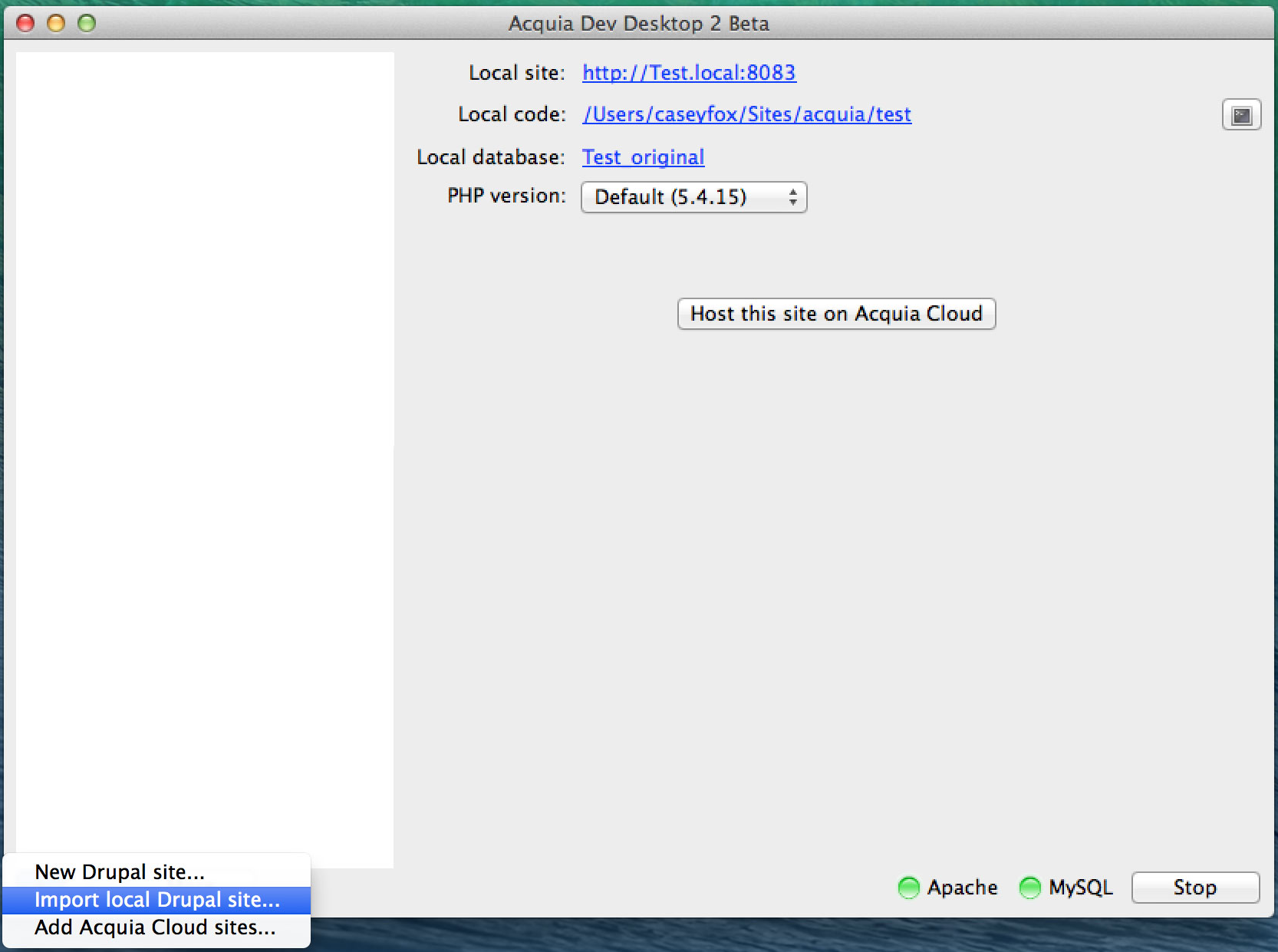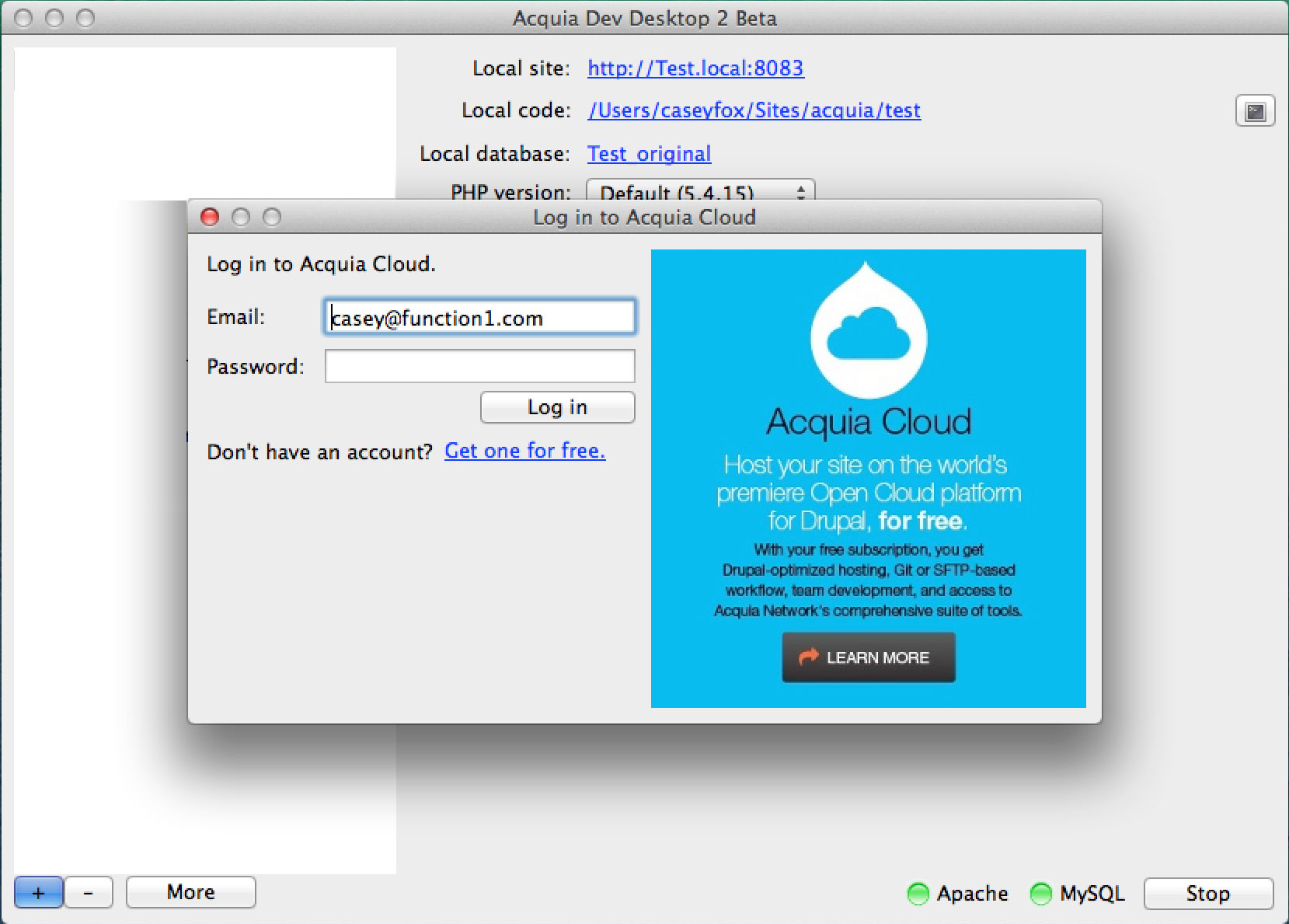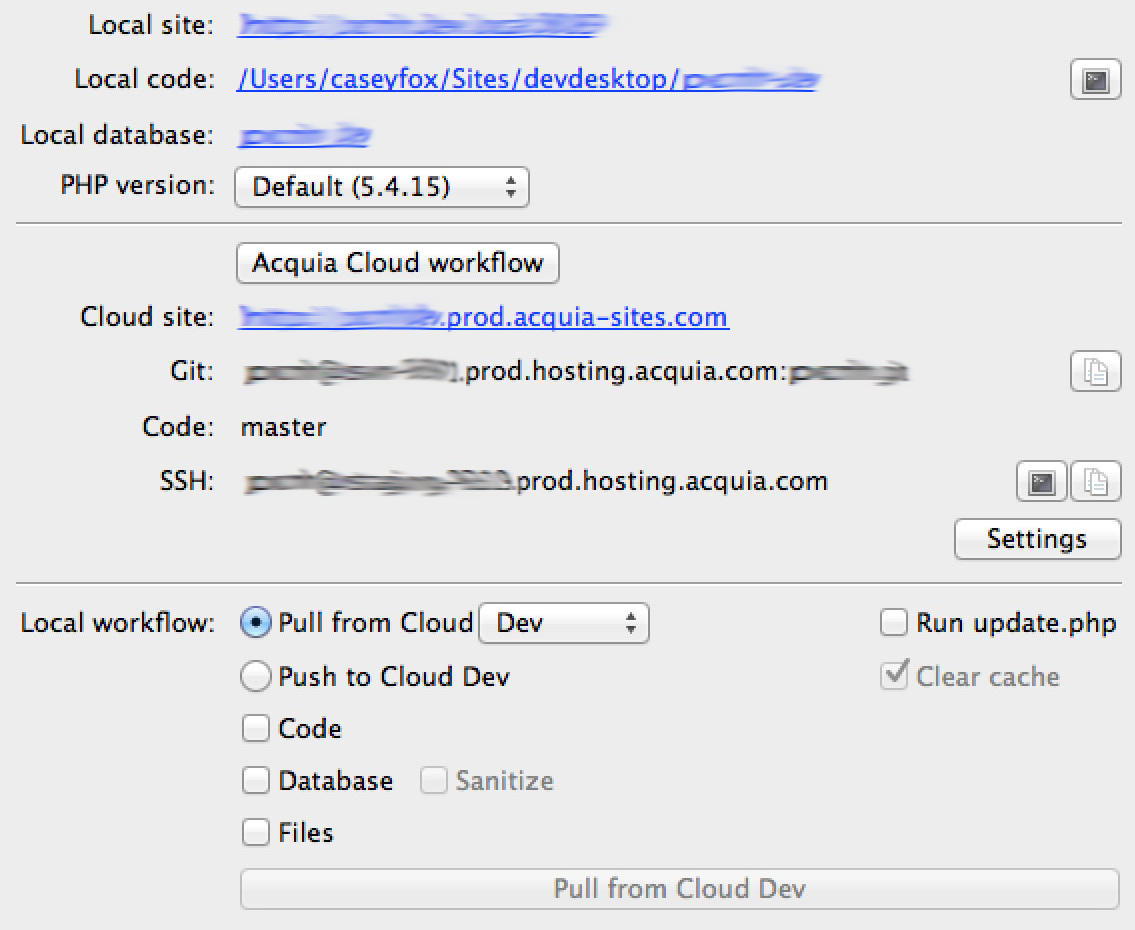Developing with Acquia's Dev Desktop

Developing locally means utilizing some sort of virtual server or machine. Now while I know my way easily around Drupal, PHP, HTML & CSS, I’m not a server admin (nor do I have any plans to become a server admin). I wanted to find a product that I wouldn’t need to allocate memory, that wouldn’t slow down my machine if it were on, and that I could easily pass files to and from my desktop. Working on a mac I used VMware and vbox for a while, but once I discovered Acquia’s Dev Desktop I immediately removed the others.
So what’s included? When you download and install you’ll be getting the following:
- Acquia Drupal
- Apache web server
- MySQL database server
- PHP phpMyAdmin
- Dev Desktop Control Panel
Upon installing there are 3 options to add a Drupal site:
- New Drupal Site - Use this option when creating and brand new Drupal site and do not have a git repo.
- Import Local Drupal Site - Use this option if you have the code, files and database from an external website and want to clone locally. I do this for our projects on a Pantheon server.
- Add Acquia Cloud Site - Use this when wanting to work locally on a website hosted on the Acquia Cloud.
The access Dev Desktop provides to the Acquia Cloud is pretty great, and if you haven’t explored AC yet Acquia provides a free developer account (they used to expire after a year but Acquia updated the subscriptions to no longer have an end date). Less than 5 clicks completely downloads the Acquia Cloud sites locally for development. Even better updating the database from the production environment on the cloud can happen with one click (same for pulling the code or files). Pushing back to the cloud environment is also a breeze and a simple click away (or for more control use git from the command line).
Spinning up a drupal development website also takes mere minutes, and even better the Dev Desktop provides the top 15 distro’s including Drupal 6/7, Commerce Kickstart, Drupal Commons and Open Atrium to name a few. Want to use a distro that’s not in the list? Very easy, simply download it, put it in the Dev Desktop folder, and use the “Import Local Drupal Site” option. You’ll be able to create the new site with only the code, the database will automatically be created.
My favorite way to use Dev Desktop is with other servers such as Pantheon. It’s incredibly easy to make a backup to grab the files and database, and I go into the Dev Desktop folder to clone the code. Once I import the site into Dev Desktop (including the zip of the database) it’s ready to update within minutes. If I ever need to update the database I simply go back to the Pantheon server, create a new backup, make sure I have a fresh pull of the code, and import the new database. Again, mere minutes and I’m ready to go.
I’ve used a few VM’s in the past, including VMware and Virtualbox, and hands down for Drupal development I love Acquia’s Dev Desktop. Contributing to the Drupal Core it’s important to use a fresh Drupal install with each new issue, and Dev Desktop’s ease to create a new instance of any version of Drupal makes it the clear choice.
- Log in to post comments