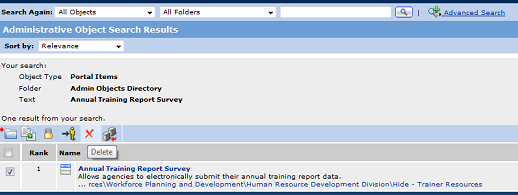Removing a Studio Database
Even though Studio has been on its last legs for some time now, some customers still rely heavily on its functionality. As mentioned in a previous post, finding a studio database can be an awkward task given the lack of usability with Studio Database Manager. With over 1000 Studio databases, our client was having a hard time discerning those databases that were currently in use from those that were collecting dust for eons. Given the clumsy search mechanism and sheer number of databases, the client was looking to take out some of that Studio Database trash that had been accumulated over the years.
To remove a Studio database you will need to access Studio Database Manager, Studio Administrator and portal Administration. As with the creation of a studio application, the deletion process is a one way street as well. During the creation process you create a Studio Database using Studio Database Manager, then a Studio Form or Record Browser Portlet using Studio Administrator followed by the creation of a portlet within the portal itself. To delete a Studio Database you cannot just go to Studio Database Manager and delete it in most cases, this is because the system will not let you! You must first ensure that the database is not referenced by any other objects within the system. Pulling up Studio Database Manager, you can clearly see which databases are eligible for deletion and those which are not. Database that are not eligible for deletion, like the “Annual Training Reports” database in the image below, will have a grayed out check box next to it.
This is by design and prevents the occurrence of orphaned portlets by not allowing the user to remove the database before removing a portlet which uses it. In order to remove the database in this example, you will need to go to portal Administration and permanently delete the portlets “Annual Training Report Survey” and “Annual Training Reports Browser” (listed in the Used By Portlets column for the database in question).
Once this is complete, you will have to wait for the system to notify Studio that the portal is no longer using these objects. Generally by the next day you will be able to pull up Studio Administrator and delete the portlets. The portlets will no longer be grayed out as seen below.
Once these are deleted the Studio Database will immediately become eligible for deletion from Studio Database Manager (Used By Portlets will now say 'No Portlets'), and you can now go ahead and delete the database for good.
Just remember to tell your users to back up their data before they start this process otherwise you’ll have some grumpy folks on your hands!
Happy housekeeping!
-Mitul
- Log in to post comments