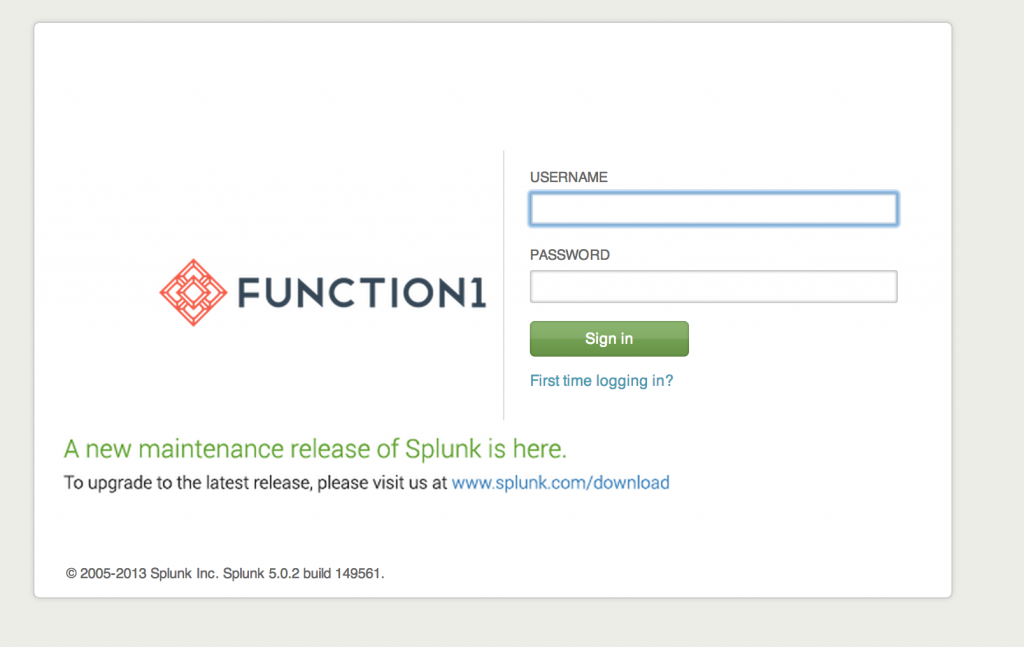Say my name, say my name...
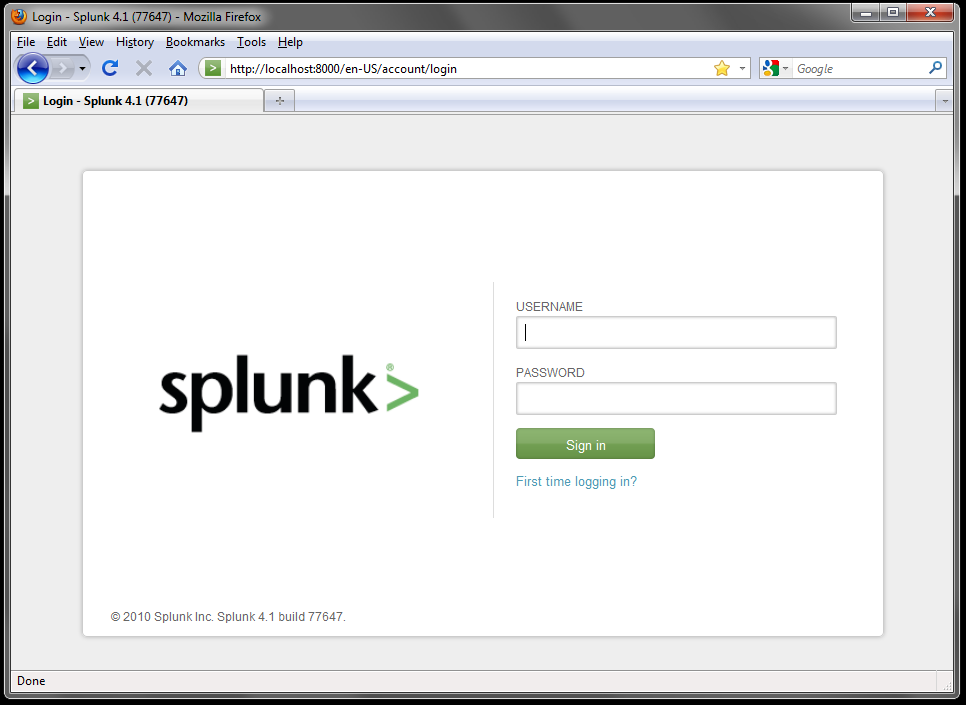
As a consultant, I get asked this question from my clients all the time. They use Splunk everyday and when they log in they see this screen:
Splunk’s greatest asset is how customized we can make searches, reports, and dashboards, and so why shouldn’t we be able to customize our login screen? Well to quote Burger King, you can “have it your way”!
Here is the best way to change your logo...
In the CLI, place your logo into:
$SPLUNK_HOME/share/splunk/search_mrsparkle/exposed/img/skins/default/
So for my example I added my company’s logo. I added the file: FUNC_logo_horiz_OrangeBlue.png into the above folder.
Note: To ensure minimal size changes later, make sure that your logo has a width of 368px and a height of 200px. Resizing the image now will make sure it fits correctly on the login page.
After your have placed your logo, open the login.css file in:
$SPLUNK_HOME/share/splunk/search_mrsparkle/exposed/css/
Search the file until you find #splunkLogo. The default settings should look like this:
#splunkLogo {
width:368px;
height:200px;
padding: 0;
float:left;
background: #fff url(/static/img/skins/default/logo-mrsparkle.png) no-repeat 65px 60px;
}You want to change the url to your company’s logo that you added in default.
So my new settings will look like this:
#splunkLogo {
width:368px;
height:200px;
padding: 0;
float:left;
background: #fff url(/static/img/skins/default/FUNC_logo_horiz_OrangeBlue.png) no-repeat 65px 60px;
}
Save this file. Now when you reload your browser, look!
You will never have to ask Splunk to say MY name ever again!
- Log in to post comments